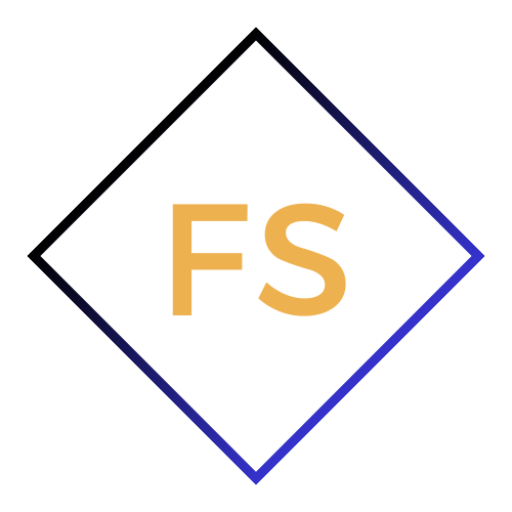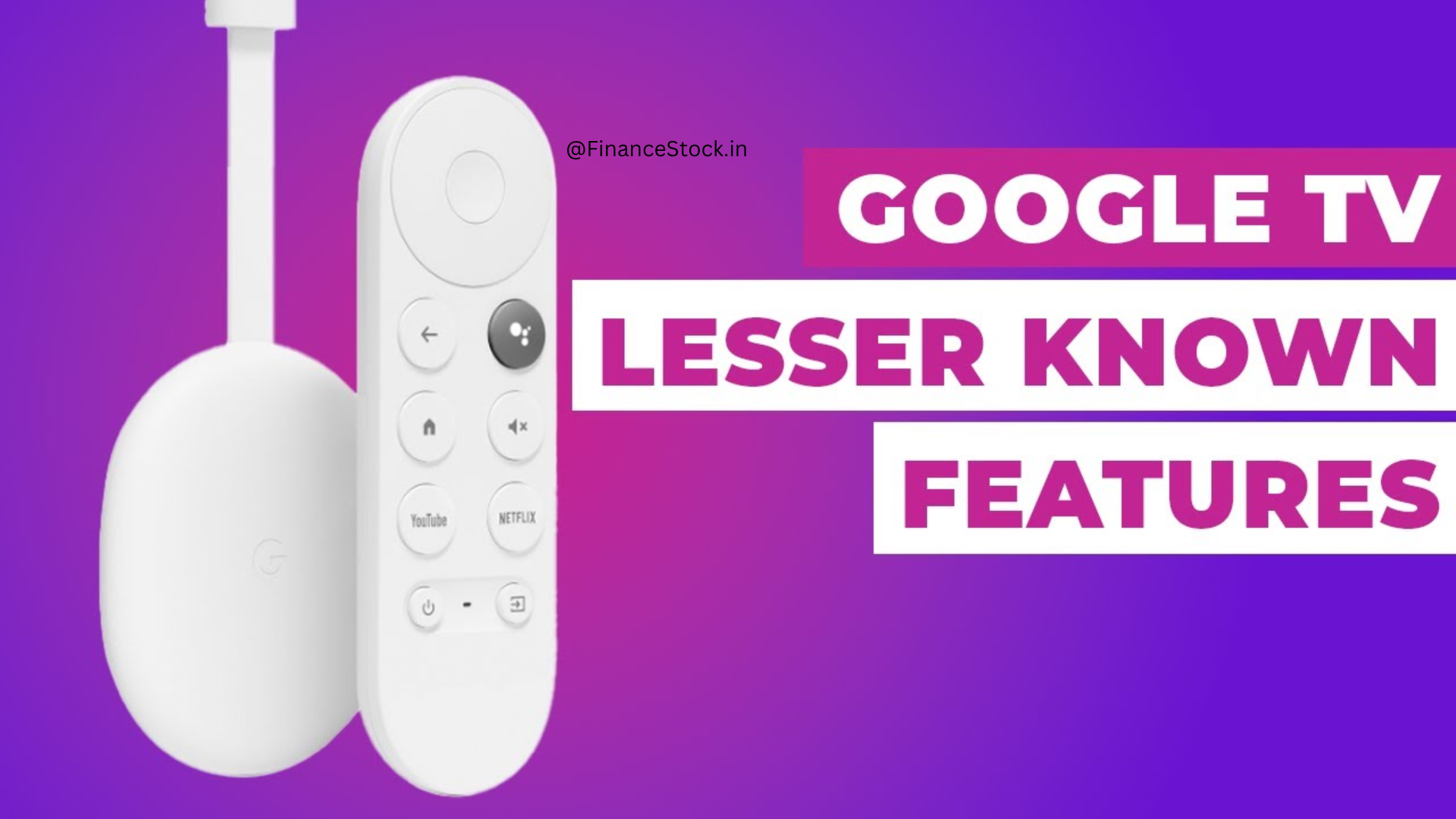Introduction to Google TV Streamers
Google TV streamer stands out as a revolutionary device that transforms ordinary televisions into smart hubs. As streaming services dominate the entertainment industry, understanding the full potential of Google TV streamers is essential. These devices offer a seamless blend of hardware and software, providing users with unparalleled access to a vast array of content, apps, and interactive features.
What is Google TV?
Google TV is an interface that runs on top of Android TV, designed to enhance the user experience by integrating various streaming services and apps into one cohesive platform. It leverages Google’s powerful search and AI capabilities to deliver personalized content recommendations and intuitive navigation.
Key Features of Google TV
- Unified Content Search: Google TV aggregates content from multiple streaming services, making it easier for users to find their favorite shows and movies without jumping between different apps.
- Personalized Recommendations: Using machine learning algorithms, Google TV suggests content based on your viewing history and preferences, ensuring you never run out of things to watch.
- Voice Control: Integrated with Google Assistant, Google TV allows for voice commands, making it easier to search for content, control playback, and even manage smart home devices.
- User Profiles: Multiple user profiles can be created, ensuring each member of the household receives tailored recommendations.
- Parental Controls: Google TV offers robust parental control features, allowing parents to set limits on content types and screen time.
Top Google TV Streamers on the Market
Chromecast with Google TV
The Chromecast with Google TV is a compact and powerful device that plugs into your TV’s HDMI port, transforming it into a smart TV. It supports 4K HDR streaming and comes with a dedicated remote control.
- Design and Build: Sleek and minimalist, designed to blend seamlessly with any TV setup.
- Performance: Fast and responsive, with support for 4K HDR, Dolby Vision, and Dolby Atmos.
- Remote Control: The ergonomic remote features a built-in microphone for voice control and dedicated buttons for popular streaming services like Netflix and YouTube.
- Content Library: Access to a vast library of apps and services, including Netflix, Disney+, Hulu, and more.
NVIDIA Shield TV Pro
For those seeking top-tier performance, the NVIDIA Shield TV Pro is a standout option. It combines powerful hardware with Google’s intuitive TV interface.
- Design and Build: A sleek, angular design with robust build quality.
- Performance: Powered by the NVIDIA Tegra X1+ processor, it supports 4K HDR, Dolby Vision, and Dolby Atmos.
- Gaming Capabilities: The Shield TV Pro doubles as a gaming console, offering access to NVIDIA’s GeForce NOW cloud gaming service.
- Smart Home Integration: It can act as a hub for smart home devices, compatible with Google Assistant and Amazon Alexa.
TiVo Stream 4K
The TiVo Stream 4K is another excellent Google TV streamer, offering a blend of affordability and features.
- Design and Build: Compact and easy to install, designed for plug-and-play convenience.
- Performance: Supports 4K UHD streaming with HDR and Dolby Vision.
- Content Aggregation: TiVo’s interface provides a unified view of content across multiple services, including Netflix, Amazon Prime Video, and more.
- Voice Control: Integrated with Google Assistant for hands-free operation.
Setting Up Your Google TV Streamer
Step-by-Step Guide
- Unboxing and Hardware Setup: Begin by unboxing your Google TV streamer. Connect it to your TV’s HDMI port and power source.
- Initial Configuration: Turn on your TV and select the corresponding HDMI input. Follow the on-screen prompts to pair the remote and connect to Wi-Fi.
- Google Account Sign-In: Sign in with your Google account to access personalized recommendations and sync your preferences across devices.
- App Installation: Browse the Google Play Store to install your favorite streaming apps.
- Customization: Customize your home screen by arranging apps and creating user profiles.
Maximizing Your Google TV Experience
Optimizing Settings for Best Performance
- Display Settings: Adjust the resolution and HDR settings to match your TV’s capabilities for the best picture quality.
- Sound Settings: Configure the audio output to utilize Dolby Atmos or other advanced sound formats.
- Parental Controls: Set up restrictions and create profiles for children to ensure they only access age-appropriate content.
Utilizing Google Assistant
Google Assistant enhances the Google TV experience by providing voice control capabilities. Use it to:
- Search for Content: Simply say, “Find action movies,” to get a list of recommendations.
- Control Playback: Pause, play, or skip content without needing to use the remote.
- Manage Smart Home Devices: Control lights, thermostats, and other smart devices directly from your TV.
Exploring Third-Party Apps and Services
Google TV supports a wide range of third-party apps, allowing you to customize your streaming experience. Popular options include:
- Streaming Services: Netflix, Disney+, Hulu, Amazon Prime Video, HBO Max.
- Live TV: YouTube TV, Sling TV, FuboTV.
- Music and Podcasts: Spotify, Pandora, Google Podcasts.
- Gaming: NVIDIA GeForce NOW, Stadia.
Troubleshooting Common Issues
Connectivity Problems
If you experience connectivity issues:
- Check Your Wi-Fi: Ensure your device is connected to a stable Wi-Fi network. Restart your router if necessary.
- Firmware Updates: Regularly check for firmware updates to ensure your device runs smoothly.
- Interference: Reduce interference by minimizing the number of devices connected to the same network.
Performance Issues
For performance-related problems:
- Reboot the Device: A simple reboot can resolve many performance issues.
- Clear Cache: Regularly clear the cache of individual apps to maintain optimal performance.
- Factory Reset: As a last resort, consider a factory reset to restore the device to its original settings.
Conclusion
The Google TV streamer is a powerful tool that enhances the viewing experience by combining the best of streaming services and smart TV functionalities. With devices like Chromecast with Google TV, NVIDIA Shield TV Pro, and TiVo Stream 4K, users have a plethora of options to choose from. Setting up and optimizing your Google TV streamer ensures you get the most out of your entertainment system.
Visit again financestock.in and subscribe for the latest updates llike a Ultimate Guide to Google TV Streamers